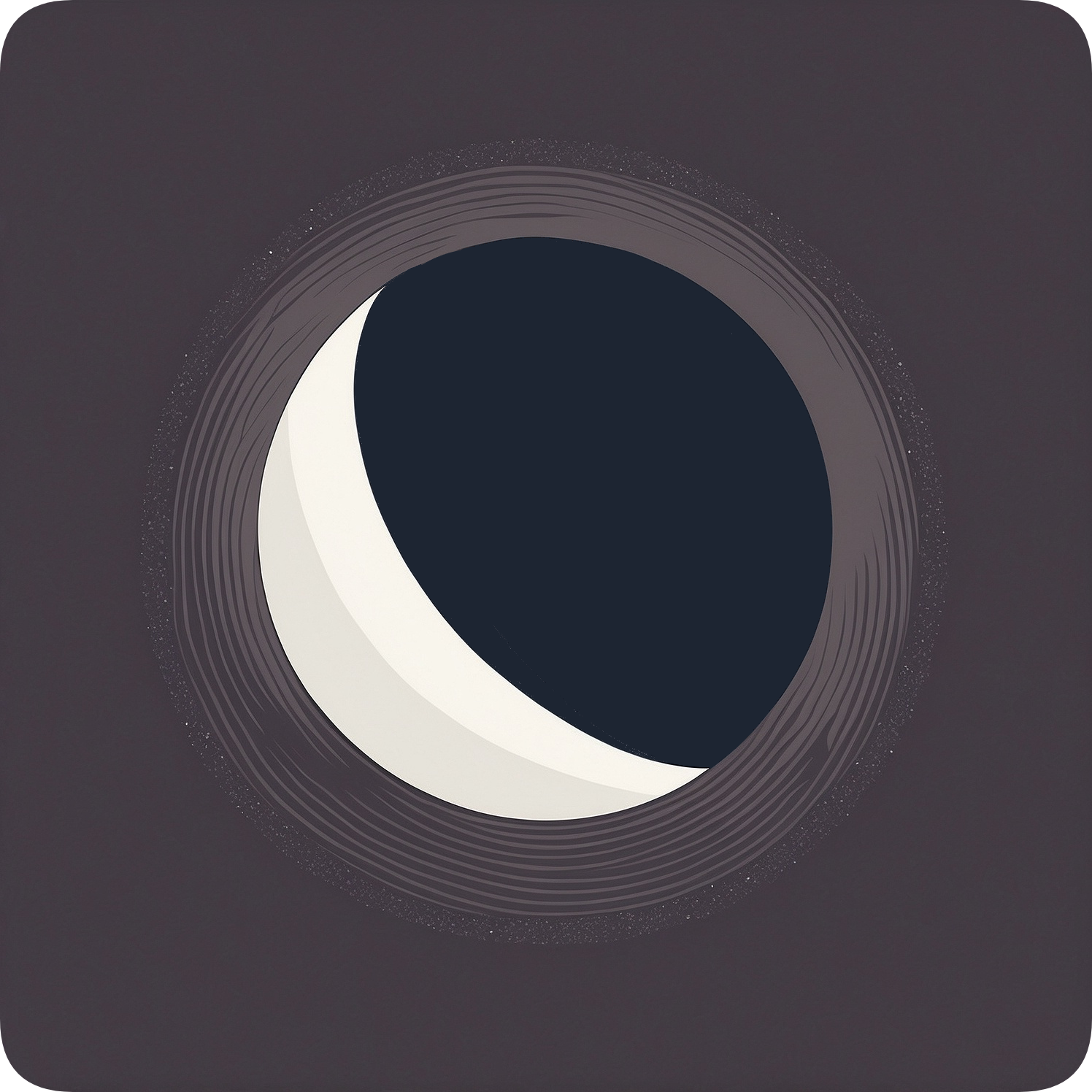Scripting with Moonbeam
You can create shell scripts that use Moonbeam to automate various aspects of your streaming setup. Here are several creative examples:
Night Mode Streaming
#!/usr/bin/env -S nix shell nixpkgs#bash nixpkgs#coreutils nixpkgs#brightnessctl nixpkgs#redshift nixpkgs#moonbeam -c bash
current_hour=$(date +%H)
if (( current_hour >= 22 || current_hour < 6 )); then # Night mode
# Lower brightness brightnessctl set 50%
# Warmer colors redshift -O 3500
moonbeam stream <HOST> <APP> --max-bandwidth 5000else moonbeam stream <HOST> <APP>fiThis script adjusts streaming settings based on the time of day, potentially reducing eye strain during night hours and limiting the bitrate to 5000 kbps during nighttime streaming.
Multi-game launcher
#!/usr/bin/env -S nix shell nixpkgs#bash nixpkgs#coreutils nixpkgs#moonbeam -c bash
games=("Game 1" "Game 2" "Game 3" "Game 4")
echo "Select a game to launch:"select game in "${games[@]}"; do case $game in "Game 1") moonbeam stream <HOST> "Game 1" --priority resolution ;; "Game 2") moonbeam stream <HOST> "Game 2" --priority fps --max-fps 120 ;; "Game 3") moonbeam stream <HOST> "Game 3" --max-resolution 4K --fps 60 ;; "Game 4") moonbeam stream <HOST> "Game 4" ;; *) echo "Invalid selection" ;; esac breakdoneThis script presents a menu of games, each with customized streaming settings.
Conditional Streaming Settings
#!/usr/bin/env -S nix shell nixpkgs#bash nixpkgs#coreutils nixpkgs#moonbeam -c bash
HOST="my-gaming-pc"APP="$1"
# Check if we're on battery poweron_battery() { cat /sys/class/power_supply/BAT0/status | grep -q "Discharging"}
# Set streaming options based on power statusif on_battery; then OPTIONS="--max-resolution 720p --max-fps 30 --max-bitrate 5000"else OPTIONS="--max-resolution 1080p --max-fps 60 --max-bitrate 20000"fi
moonbeam stream "$HOST" "$APP" $OPTIONSThis script adjusts streaming quality based on whether the device is running on battery power.
Advanced Integration Examples
Here are some more advanced integration examples that showcase Moonbeam’s versatility:
Game Streaming Session Time Tracker and Limiter
This script uses the timewarrior time tracking tool to monitor your gaming sessions and limit them to a specified duration.
#!/usr/bin/env -S nix shell nixpkgs#bash nixpkgs#coreutils nixpkgs#moonbeam nixpkgs#timewarrior -c bash
MAX_SESSION_TIME=120 # Maximum session time in minutes
start_time=$(date +%s)
# Start time trackingtimew start "Gaming Session"
# Start the game streammoonbeam stream <HOST> <APP> &pid=$!
while true; do current_time=$(date +%s) elapsed_time=$((current_time - start_time))
if [ $elapsed_time -ge $((MAX_SESSION_TIME * 60)) ]; then echo "Session time limit reached. Stopping the stream." kill $pid break fi
sleep 60 # Check every minutedone
# Stop time trackingtimew stop
echo "Gaming session ended. Total time: $(timew summary)"This script will start a Moonbeam stream, track the session time using timewarrior, and automatically stop the stream after the specified time limit.
Moonbeam Integration with Home Automation Systems
This example integrates Moonbeam with Home Assistant, a popular home automation platform, to control your gaming environment.
#!/usr/bin/env -S nix shell nixpkgs#bash nixpkgs#coreutils nixpkgs#moonbeam -c bash
HASS_URL="http://homeassistant.local:8123"HASS_TOKEN="your_long_lived_access_token"
# Function to call Home Assistant APIcall_hass_service() { curl -X POST -H "Authorization: Bearer $HASS_TOKEN" \ -H "Content-Type: application/json" \ -d "$2" \ "$HASS_URL/api/services/$1"}
# Set up gaming environmentcall_hass_service "light/turn_on" '{"entity_id": "light.gaming_room", "brightness": 128, "rgb_color": [255,0,0]}'call_hass_service "climate/set_temperature" '{"entity_id": "climate.gaming_room", "temperature": 22}'
# Start the game streammoonbeam stream <HOST> <APP>
# Reset environment after gamingcall_hass_service "light/turn_on" '{"entity_id": "light.gaming_room", "brightness": 255, "rgb_color": [255,255,255]}'call_hass_service "climate/set_temperature" '{"entity_id": "climate.gaming_room", "temperature": 24}'This script adjusts your room’s lighting and temperature before starting a game stream, and resets them after you’re done gaming.