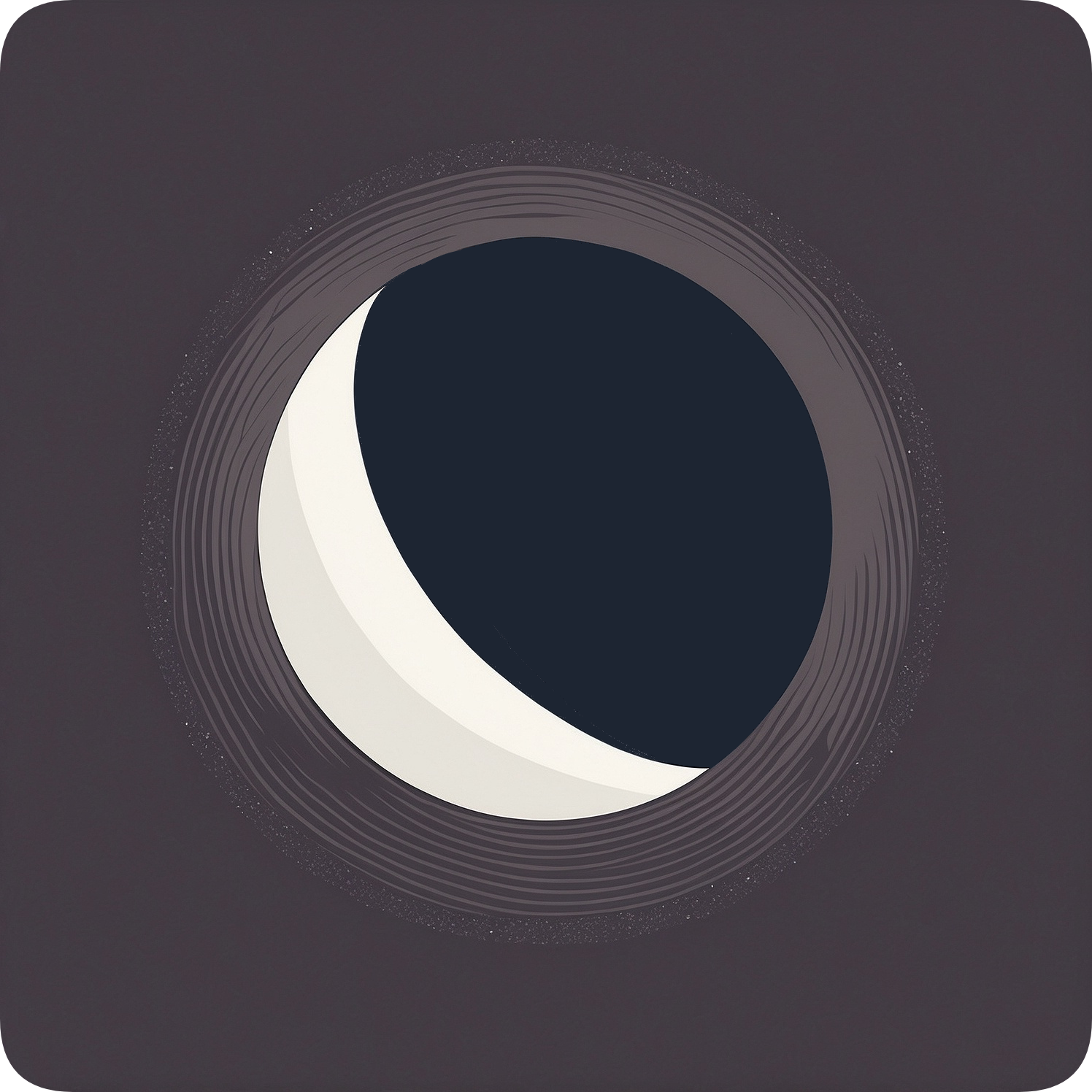FPS
Frames per second (FPS) significantly impacts perceived smoothness in gaming. Moonbeam provides options to constrain the minimum and maximum FPS settings to consider before starting a Moonlight stream.
Configuring
Moonbeam offers two main approaches to constrain FPS optimization:
This will restrict Moonbeam to consider FPS values between 60 and 120 when launching Moonlight.
moonbeam --max-fps 120 --min-fps 60 stream MyHost "My Game"To set a fixed frame rate, use the --fps option:
moonbeam --fps 60 stream MyHost "My Game"FPS Scaling
The --fps-steps option allows for more granular control over FPS optimization:
moonbeam --max-fps 120 --min-fps 30 --fps-steps 2 stream MyHost "My Game"This option determines the number of intermediate FPS values Moonbeam will consider. Here are some examples:
--fps-steps 1(default): FPS options are 30, 60, 120--fps-steps 2: FPS options are 30, 40, 60, 80, 120--fps-steps 3: FPS options are 30, 37, 45, 60, 75, 90, 120
If you experience screen tearing with higher --fps-steps values, try adding Moonlight’s --vsync option:
moonbeam --max-fps 120 --min-fps 30 --fps-steps 3 --vsync stream MyHost "My Game"This may help reduce screen tearing but could also affect responsiveness.
Best Practices for FPS Configuration
-
Match Your Display: Without specifying
--max-fps, moonbeam will set the value to your display’s refresh rate. -
Consider Your Network:
- For stable, low-latency connections: Consider a higher FPS range for improved visual fluidity.
- For high-latency connections (e.g., cellular networks or satellite internet): Use a lower FPS range (e.g.,
--max-fps 60 --min-fps 30) or omit FPS flags to allow automatic adjustment.
-
Flexible FPS Range: Using a wide FPS range allows moonbeam to find the ideal setting. For unstable connections, consider omitting FPS constraints entirely.
-
Balance FPS and Resolution: Higher FPS requires more bandwidth. Adjust both FPS and resolution based on your game’s needs and network capacity.