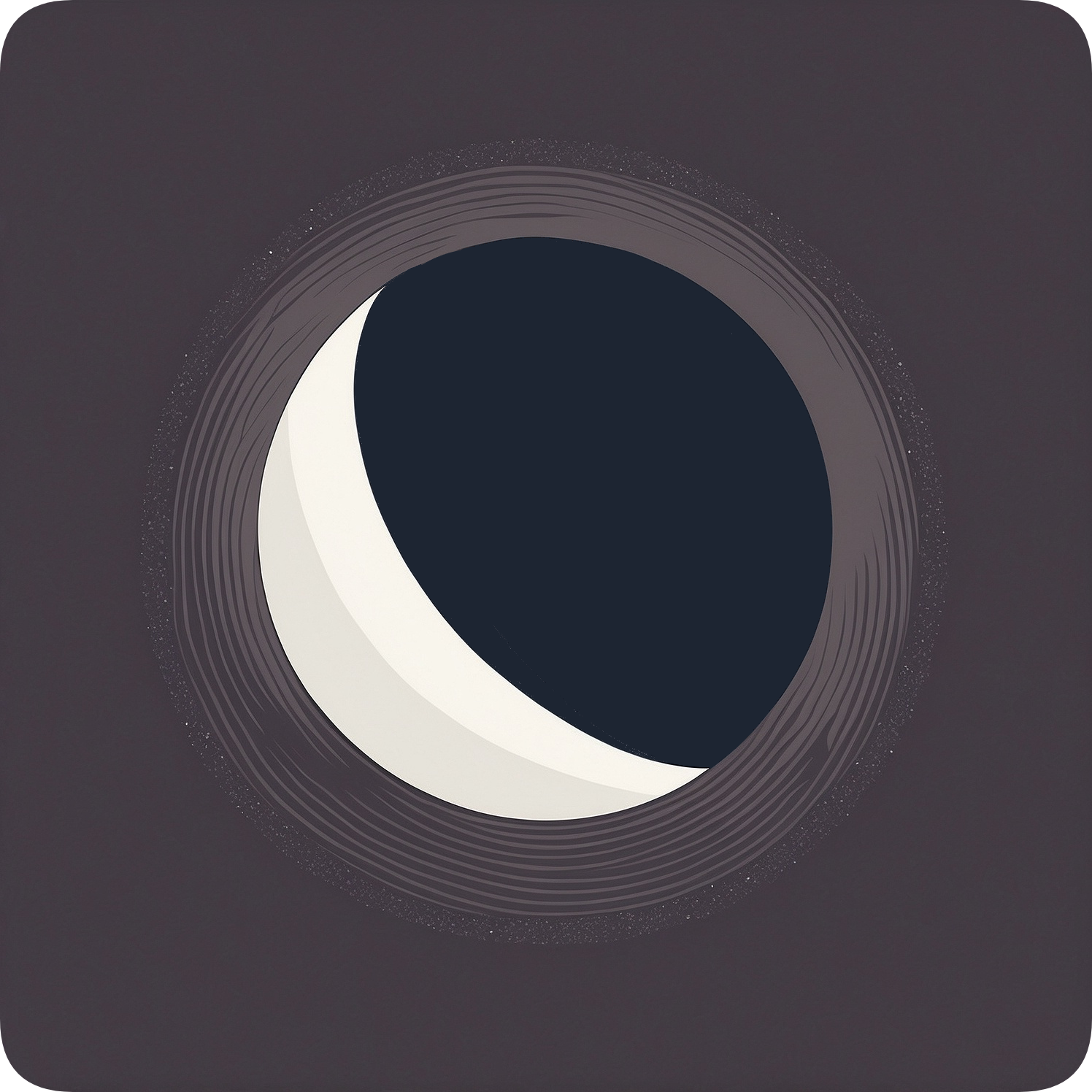Priority
You can prioritize either FPS or resolution with Moonbeam’s priority setting. This allows you to prioritize visual quality over perceived latency (or vice versa)
Setting Priority
Moonbeam supports two priority options. Use the --priority option to set your streaming priority:
moonbeam --priority resolution stream MyHost "My Game"fps (default): Prioritizes maintaining the highest possible frame rate, potentially at the cost of resolution.
moonbeam --priority fps stream MyHost "My Game"resolution: Prioritizes maintaining the highest possible resolution, potentially at the cost of frame rate.
Best Practices
-
Game-Specific Tuning: Choose your priority based on the type of game:
- For fast-paced, competitive games (e.g., FPS, racing games), prioritize FPS.
- For visually rich games where detail is important (e.g., exploration games, RPGs), prioritize resolution.
-
Network Considerations: On less stable or slower networks, prioritizing FPS often provides a smoother experience.
-
Display Capabilities: Consider your display’s capabilities when setting priority:
- If you have a high refresh rate monitor (e.g., 144Hz), prioritizing FPS can take full advantage of it.
- If you have a 4K display but a more limited network, prioritizing resolution can help maintain visual clarity.
-
Combine with Other Settings: Use priority in conjunction with max/min resolution and FPS settings for fine-grained control:
Terminal window moonbeam --priority resolution --max-resolution 1920x1080 --min-resolution 1280x720 --max-fps 60 --min-fps 30 stream MyHost "My Game"This setup prioritizes resolution but still ensures a minimum of 30 FPS.
-
Start with the default FPS priority:
Terminal window moonbeam stream MyHost "My Game" -
If you notice the game looks pixelated or lacks detail, switch to resolution priority:
Terminal window moonbeam --priority resolution stream MyHost "My Game" -
Adjust other settings (max/min resolution and FPS) to fine-tune the experience while maintaining your chosen priority.