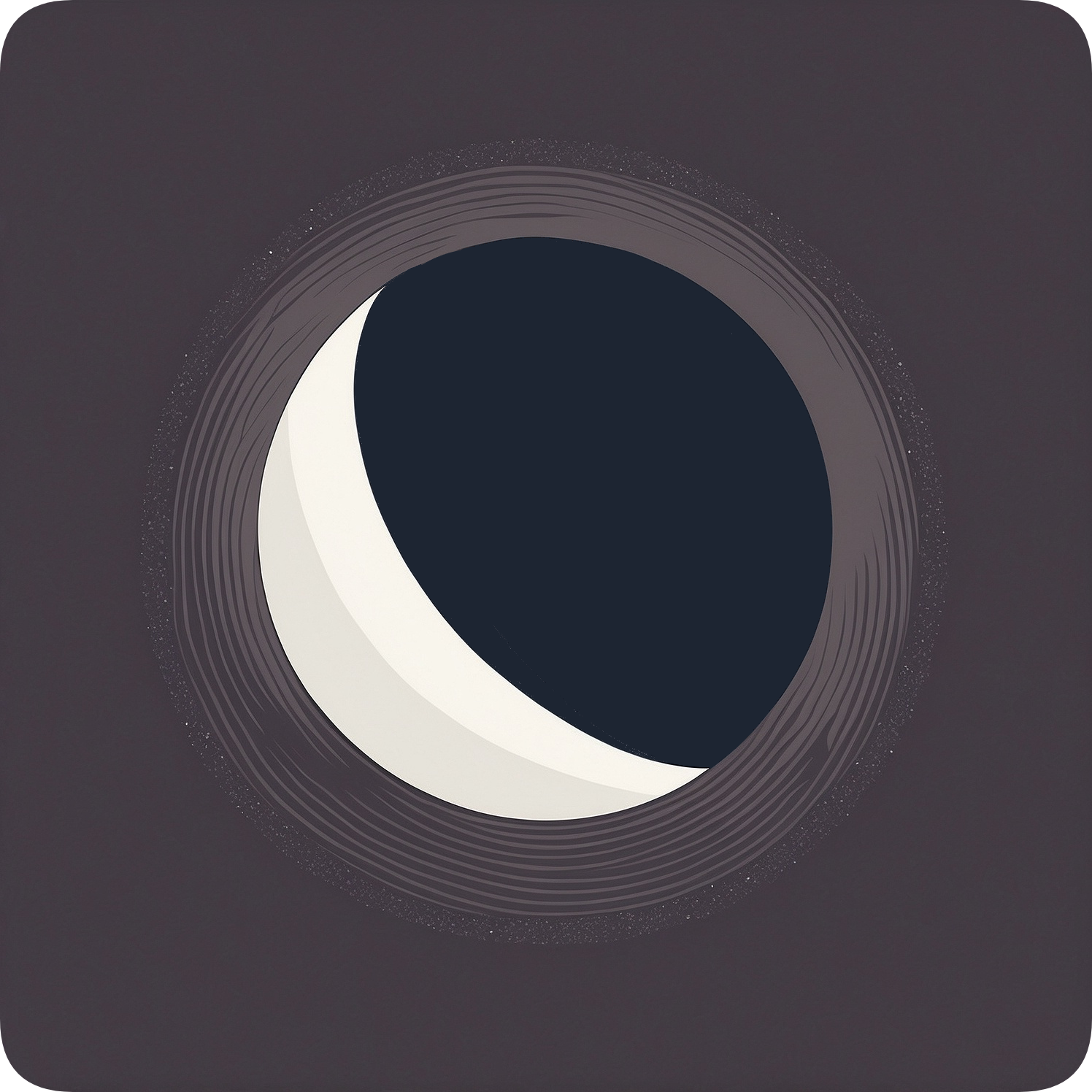Installing Nix
This guide will walk you through the process of installing the Nix package manager and setting up Nix Flakes, which are prerequisites for installing and using Moonbeam.
Follow these steps to install the Nix package manager:
-
Run the following command to install Nix:
Installing Nix... curl --proto '=https' --tlsv1.2 -sSf -L https://install.determinate.systems/nix | sh -s -- install steam-deck -
Follow the on-screen prompts to complete the installation.
-
Open a terminal.
-
Run the following command to install Nix:
Installing Nix... curl --proto '=https' --tlsv1.2 -sSf -L https://install.determinate.systems/nix | sh -s -- install --determinate -
Follow the on-screen prompts to complete the installation.
-
Open a terminal.
-
Run the following command to install Nix:
Installing Nix... sh <(curl -L https://nixos.org/nix/install) --daemon -
Follow the on-screen prompts to complete the installation.
-
After installation, restart your terminal or run:
Terminal window source ~/.bashrc -
Verify the installation:
Terminal window nix --versionYou should see output similar to:
nix (Nix) 2.3.12
Setting Up Nix Flakes
Flakes ensure a consistent environment across different systems. Here’s how to enable them:
-
Edit your Nix configuration file:
Terminal window sudo nano /etc/nix/nix.conf -
Add or modify the following line:
experimental-features = nix-command flakes -
Save the file and exit the editor.
-
Restart the Nix daemon:
Terminal window sudo systemctl restart nix-daemon
Verifying Flakes Setup
To verify that Flakes are properly set up, you can run a simple Flake command:
nix flake --versionIf Flakes are correctly enabled, you should see output indicating the Nix version with Flake support.
Congratulations! You have successfully installed Nix and set up Flakes. You’re now ready to proceed with installing Moonbeam.